2015 seems to be the year of website design. In today’s modern world, there are many companies and startups launching brand new websites, and with good reason. Technology is changing, design trends are going and going, how websites are used is changing, and even social media and interacting with communities are changing and shaping how websites should look and function.
Nowadays, redesigning websites is more than just aesthetics. With technology constantly changing and various problems need solving every day, redesigning and overhauling websites go much deeper than they look. Things such as the functionality, presentation, how they load, and how well they can be updated are all factors that prompt website redesigns on a daily basis.
Fortunately, website redesigning is straightforward. By doing things in a specific order and double-checking every aspect prior to launch, you can avoid the headaches and ranking loss.
Do you feel like your website is getting left behind while everyone else is launching brand-new, fresh and exciting websites? Let us help. We’ve come out with the ultimate guide for 2015!
Step One: Uploading Your Site
The very first step in the entire process is getting your site to the location it will be living in. Don’t overwrite your current site with a new one. This results in you not being able to properly test your site before deploying it on your domain. It assumes the way your current site was hosted is going to work great for your new one. Take this opportunity to investigate your hosting options, even if you find that your current host works. You should still set up your new site as either a new account or add-on domain (assuming your account supports multiple hosting) or as an IP. This allows you to test the environment where it will live in, as well as avoid finding technical glitches once your site goes live.
Step Two: Set Up Your Email
When moving your site to a new host or to a different account on your existing host, you’ll need to set up all your mail accounts and forwards. It may not impact SEO directly, but it is still a critical step.
Step Three: Setting Up Your Redirects
How you set up your redirects will obviously be different in different hosting environments, but there are essentially two groupings of pages that are critical to redirect prior to pushing your site live:
Pages With Links: Use Webmaster Tools and at least one other backlink tool. Pull the linked-to pages from the lists and put them in an Excel spreadsheet. Don’t forget to remove duplicates as you don’t have to redirect twice, just because a page might exist in two or more databases.
Pages With Incoming Traffic: Save this either to a separate spreadsheet or a separate tab. Where your cutoff is, is entirely up to you. You can redirect any page with incoming traffic higher than one per day for most sites, but you can really go as far as you want. Essentially you’ll want to make sure you don’t tick off your visitors where your new site is being indexed.
You’ll then need to map each of the pages on your old site to the appropriate page on the new site. You’ll want to map them as closely as possible to ensure that people land where they’re supposed to and people that have linked to you will still be linking to the same resource or something very, very close to it.
The difference between these two lists is that the first needs to remain in effect indefinitely. These are pages with links, and you want these links to pass weight for as long as they exist. For this reason you’ll want these redirects to exist forever. The second list: pages that have incoming traffic, but no links. Generally, this is either social references or search traffic. These redirects will probably stay in place for another month or so, but can be removed by that point.
There’s no need to put additional load on your server as it checks the redirect lists when the page that they were going to is no longer in the search indexes, or being shared socially. If you didn’t remove them, you won’t hurt as much, but if you do, you’ll avoid bloating the redirect lists, especially as site charges stack up.
Note: This only matters if you’ve changed our URL structure. If all your page names have remained the same, then feel free to skip this step.
Step Four: Sending Through a Crawler
A crawler is also called a spider or a bot: this is used to index links and webpages, and can be used to check for issues that you might have missed. Depending on the timeframe available, there are a number of crawlers you can send through to provide varying degrees of information.
According to Sytian Productions – A good crawler for this step is Xenu. Start it at the homepage, and then let it go. When Xenu finishes its crawl, it’ll give you a list of all the broken resources (pages, images, scripts, etc.) on your site and where they’re linked from. You can even use a crawler called Screaming Frog to crawl and segregate all the meta-data inside a website, enabling you to find issues you may have missed going through it on a browser.
Step Five: The Usual Tech
Once all resource issues are sorted, you can check the issues that may cloud SEO results. Assuming the basic content is similar and titles and descriptions are moved properly, it’s important to ensure you don’t end up shooting yourself in the foot when the site launches with poor tech. Make sure site speed is addressed, the mobile version works on all common devices, and that you have your secure certificate ready to default the site to HTTPS. Also, check that you have all the redirections in place so that the site in fact will redirect properly to HTTPS.
For many of you, the site will already be in HTTPS. Obviously the only task present is to maintain this, but if your site does not default to HTTPS, now’s a good a time as any to deal with it. Each site is unique, and you may have other problems to deal with – the problems presented here are general.
Step Six: Deploy and Test
Finally, it’s tie to deploy and launch the website. Depending on how you’ve set up the hosting environment, this step may vary.
Now it’s time to deploy the site; depending on how you’ve set up the hosting environment this step varies.
Here are three basic mechanics and what needs to be done with each:
Replacing your site. If you wish to overwrite your current website, make a full backup—database included—and delete all files on the remote server. There’s nothing more frustrating than working on a site with three or four different versions floating around. While this is being done, put up a quick index.htm page noting your site is being upgraded and will be back shortly.
Upload your new site files and database.
Run the crawler across your site again and test, test, test.
The perk to this route is that there is neither DNS propagation nor emails to deal with. Once uploaded you just need to delete the index.htm “site down” page and you’re good to go.
Same host, different package or add on domain: There are a couple of ways to deal with this depending on the access you have, but for most you’ll simply contact your hosting provider and have them change how your domain resolves through their system. There may be a slight cost to this (again, depending on your hosting) but it’ll be more or less seamless and worth every penny.
Step Seven: Make sure your website’s CSS and HTML are valid.
For those unfamiliar with the term, “validating” a page is just a jargon-filled way of referring to the use of a computer program to check that a web page is free of errors. Plus, it ensures search-engine visibility.
If you have any redesign stories, or have any comments, feel free to comment down below.



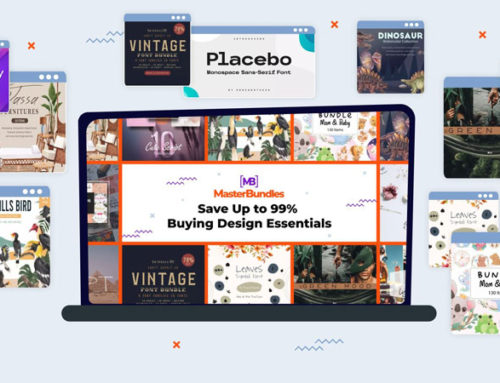
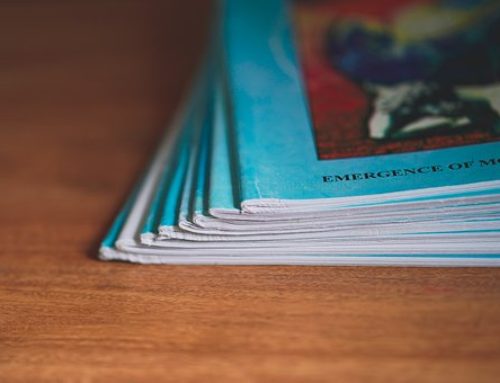



Leave a Reply