Are you tired of graphics in your design that look flat and still? A good graphic designer’s tool is something that provides the power and precision in making each design sophisticated and state-of-the-art. Adobe made this possible through the Adobe Illustrator software.
Adobe Illustrator was originally launched as Picasso for Mac operating systems. At present, its latest version is CS5. It promises graphic designs close to real life brush strokes without losing the vector format. This is made possible through drawing tools that support shading.
This article will feature five different ways of shading in adobe illustrator.
1. Gradient Tool
As the name implies, the gradient tool allows designers to control the color gradient of an image and afterwards merge it with the original image to create a three-dimensional effect. To do this, you need to create a copy of the image, manipulate its gradient, place the manipulated image either on top or at the bottom of the original and merge the two objects. This would create the shadow effect for 3D purposes.
2. Extrude and Bevel
Beveling automatically creates depth on a flat image. To enhance the depth, extrusion depicts the diminishing effect to the color of the bevel. These two provides a 3D design to your image. This option also allows you to adjust the angles of the bevel to the degree you need.
3. Mesh Tool
A mesh is a web or a net you can use to create a map on top of your image. You have control over the number of points on your mesh as well as adjust the area from one point to another. To create the 3D effect, you can assign colors at a specific point that will create the gradient. The colors fade through the image to blend well with other colors.
4. Layering and blending
Layering and blending allows you the use of additional layers or images with a different color or gradient from the original image. You need to choose which areas of the image should you place the extra layer. In order for it to blend in, you can incorporate the feather effect on the layer’s edges and blend the layer itself by adjusting the opacity.
5. Custom Brushes
If you’re accustomed in working with charcoal to create creative shading on your artworks, CS5 provides you an option to virtually create and save custom-made brushes to incorporate in your images.
These are just some of the shading effects you can refer use as inspirational designs. Feel free to experiment your designs with Adobe Illustrator until you find the output that perfectly fits your taste.








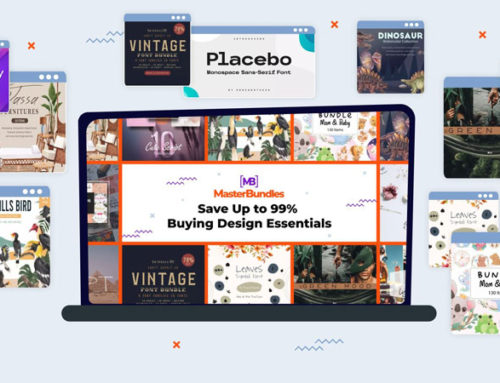
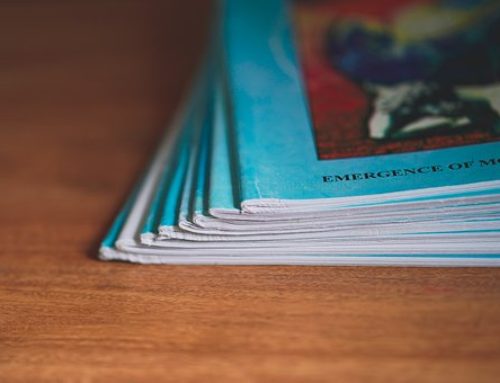



Leave a Reply