This is a small section from a much larger video tutorial:
You can watch the entire video tutorial at www.retouchcreative.com
Here is the before and after for the entire video tutorial:

In this tutorial we will be using the dodge tool to bring out the eyes
and also get rid of the boring cathlights and replace them with more striking ones.

So lets get started.
– We first start by selecting the dodge tool and setting its range to highlights and exposure to a low vaue such as 25%. Make sure to experiment with these setings and find the setings that works with each photo. Experimentation is key to learning new things. Pay atention that we are using the dodge tool directly on the image layer.
– With a very small brush size start creating random patterns over the eye with the dodge tool. This pattern can be anything you like. In this example I created a chaotic crossing lines. However straight lines radiating from center also works good for a fantasy effect.

-This is what the eyes looks like after the dodge tool has been used.
Quite a drastic and pleasant change from the original eyes.
-for an increased effect try setting the range of the dodge tool to midtones and going over the areas you have worked one more time to increase the brightness.

-Now we switch to the clone stamp tool and zoom in to the eyes and get rid of the original catchlights on both eyes.
– Alt + click to sample from black areas of the eye and gently paint over the catchlight.
-If a part of the catchlight falls on the textured areas of the eye, you can stil use clone stamp to remove the catchlight, however it just requires better attention to detail.

-This is how the image looks like without the catchlights. Pretty creepy! 🙂

-now create a new layer above the original layer
-using rectangular marque tool create asmall square selection
-fill this selection with a white color using the bucket tool

-using the distort transform mode (under edit-transform-distort), distort the shape to whatever shape you like.

– after you are satisfied with the shape of the new catchlights move it to a position in the eye that makes sense. Study studio portraiture to see how catchlights are reflected off the eye.
-alt + click drag the cathclight to the next eye, this will clone the shape into a new layer.
-using eraser tool at low opacity erase the edges of the cathlights to reduce its uniformity and to give it realism.

-This is the final image with the new cathlights and improved eye color and brightnes.
small details like this makes the world of difference.
-You can watch the entire video of this tutorial at www.retouchcreative.com




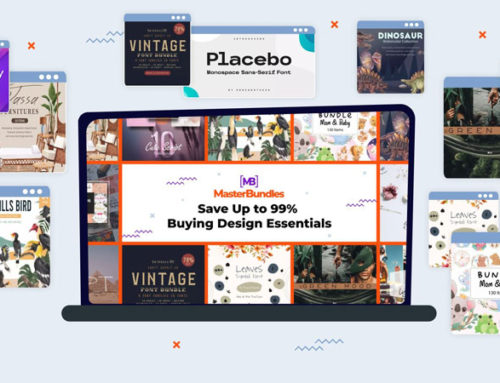
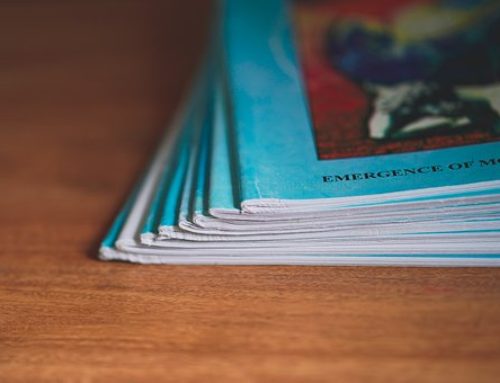



Leave a Reply