You frequently discuss ways to enhance your websites’ usability, be it modifying the pages’ HTML structure to help the user process or find out the best way to show a message through CSS. But when it comes to the elements that are JQuery-based, you never think about this. So, how to improve the UX as well as the functionality of your JQuery operations? In this article I’ll discuss different ways to examine the code as well as the consequence of our designs so as to improve their functionality.
Make Things Clear To Users
Most JQuery is set off by the events of the users – they load new content, post forms or modify the way an item is presented. These events are kick-started by a user’s click. Even when there is no visual representation, designers/ developers know what is happening. But users are in the dark and have to guess! If users click a facet and get no response right away, they would speculate if the page has been broken or if they themselves have committed a mistake. But if we just display a message/ load a graphic, the user will know that the process is on and their move will get completed soon.

Test Your Code
Designers always ensure that their model of design that’s interactive will function on multiple browsers. This is a standard testing procedure. But we don’t generally test the elements of our design like a standard user does. It’s surprising how dissimilarly we make use of our websites!
In an attempt to crack JavaScript, bugs may be seen by you which you didn’t see before. This will help you to make a more stable and solid UX. Users will lose faith in a website whose elements seem broken or which does not function well.
Do Not Insert JQuery At Expense of User
The last thing you will need is a perplexed user. The user will not be able to decide their needs or their actions, if you add a large number of interactive elements.
So, when you build your website, put a limit on the amount of controls. Install only controls which will be of help to the users and enable them to accomplish their goal.

Speed Is Not Always The Key
The optimization of our code is done in order to get pages loaded quicker and assist users to finish their tasks faster. But there are times when making the animations slow down could enhance the website’s usability.
Animations which show rotation via message/pictures are sometime set very fast. Give the users enough time to soak everything in.
If it is a plug-in JQuery code you are using to produce the effect, ensure that the settings will be able to alter the animation speed. Mostly, you can use keywords like ‘fast’ or ‘slow’. If you want to be very precise then use numeric values like 500 or 1000 – which relate to milliseconds.
Tabs Must Be More Prominent
Mention must be made of tabs, which are normally designers’ usability tips. If you use tabs to hide/show content, ensure that they are featured well. Every tab must also describe its content properly.
Being a terrific space-saver, some designers say tabs enable greater creativity in website design. But your user must not overlook probable important content. When you make your tabs stand out, you help users to get more information in an easy manner, if they require it.

Keep Control In Users’ Hands
The trend today is websites consisting of one page with effortless vertical and horizontal scrolling. Don’t, however, leave your users in the lurch if they don’t want to make use of navigation that you have provided them.
Users who recognize the fact that the web page that goes beneath the crease will in all likelihood attempts to make use of their mouse/scroll bar to slide down. If you remove scrolling it will show that removing essential browsing functionality can harm the general experience of the website.
If you have to include scroll in your website design, you can make usability better by giving keyboard navigation as well as shortcuts. This provides one more option to help users move around on the page. They will, now, have the mouse, the keyboard and the scroll bar too.
Make Form Validation Better With JQuery
JQuery can effortlessly make form validation better and be set off by the “Submit” key or the user pointing off a field .blur(). However, remember JavaScript validation must never completely substitute server-side justification.
Making use of JQuery to assist justifies forms can result in two important advantages for users:
- They will not need to know they have committed an error after waiting for reloading of the page. Besides, if it must reload before the message of an error is displayed, users might think that their proposal was a success and fails to notice the communication.
- JQuery provides more easy and efficient highlighting of errors, by altering the border as well as the background texture of inputs that are applicable or using animation, like a tooltip, to draw users’ attention.

Don’t Let Animations To Stack Up
This is one of jQuery’s great features. It enables you to make a design better by animating your elements, including changing colors, fading and elements that move. A JQuery animation which is frequently used to free a boundary is to conceal information like captions of images and show it on the hover.
One of the problems that lots of designers/developers fail to see is that these kinds of animations can ‘stack’ quickly. When there are many thumbnails on a page, and users hover quickly over quite a few at one shot, the animation will drag along one at a time, despite the user having stopped his/her mouse.
You can make use of one of 2 ways out so users are saved from this problem. The first function is the .stop(). When .stop () is used on a component, the animation that’s currently running is stopped immediately.
Or you can make use of a JQuery plug-in which shoots off an animation as long a user’s mouse slows just enough and makes it clear that he/she is moving over a component intentionally.
Don’t Overuse Content Animation
JavaScript tasks are very easy to put into practice with JQuery; so many designers overdo it with animations and distract users. Certain websites make use of JQuery to stack visuals when users scroll down, in the bargain making the first page loading faster which allows users to get to the content faster. This is done by Mashable, the trendy social media website. It’s terrific for those who possess a sluggish internet connection, but it has its disadvantages.
The fade-in animatronics in this method can distract the user a great deal. If users are deep in some article, the fade-in may spoil their flow when they scroll downward. If the visual loads without animation, the effectiveness would be better, best just before the area of the image comes into view, to avoid interruption.
Some Showpiece Websites with JQuery
Crush+Lovely
Crush + Lovely makes use of JQuery to make silky scrolling when an element of navigation is clicked upon. The UX is enhanced via keyboard navigation: the arrow keys on the right and the left roll the page amid parts.
Panelfly
Panelfly displays content that’s tabbed in its high-effect design so the user doesn’t miss essential content.
Orman Clark
Orman Clark has navigation that’s fixed as well as JQuery which produces a silky scrolling from one section to another on a design of one page, and allows users to navigate with the mouse/scroll bar.
IconDock
IconDock makes use of JQuery to make an exclusive and playful encounter when users add things to the shopping cart. Apart from getting the ability to tap the “Add to Cart” connections, a user can pull images of icon to the shopping basket and get added to cart linking abilities. A loading visual allows users to learn that the basket is getting updated.
Conclusion
jQuery’s growing popularity has made clear the many possibilities it provides. The points I have discussed here are only a few of the trends running nowadays in the field of interactive design. Remember, like all design elements, think how your choices will affect your users. Is it easy to use the element? Are the procedures easy to understand? What would be the user’s reaction if something goes wrong? Answers to these can avoid errors and give the users a solid and interactive design as well as great user experience. I hope you have liked this article. Shall be looking forward to your feedback by way of comments.
Written by Alan Smith: Alan Smith is an avid tech blogger with vast experience in various IT domains, currently associated with SPINX Inc., a Los Angeles based Website Design and web development company. Follow Alan on Google+ and Twitter .



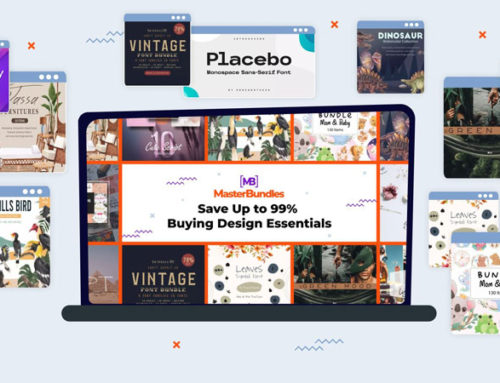
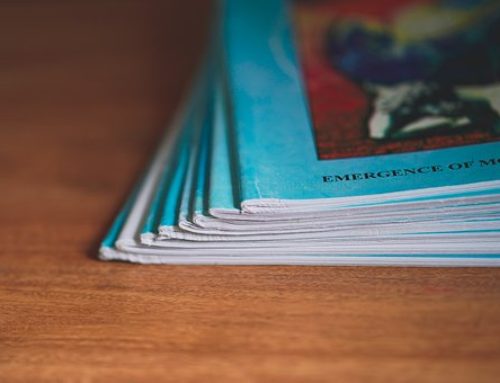



Leave a Reply